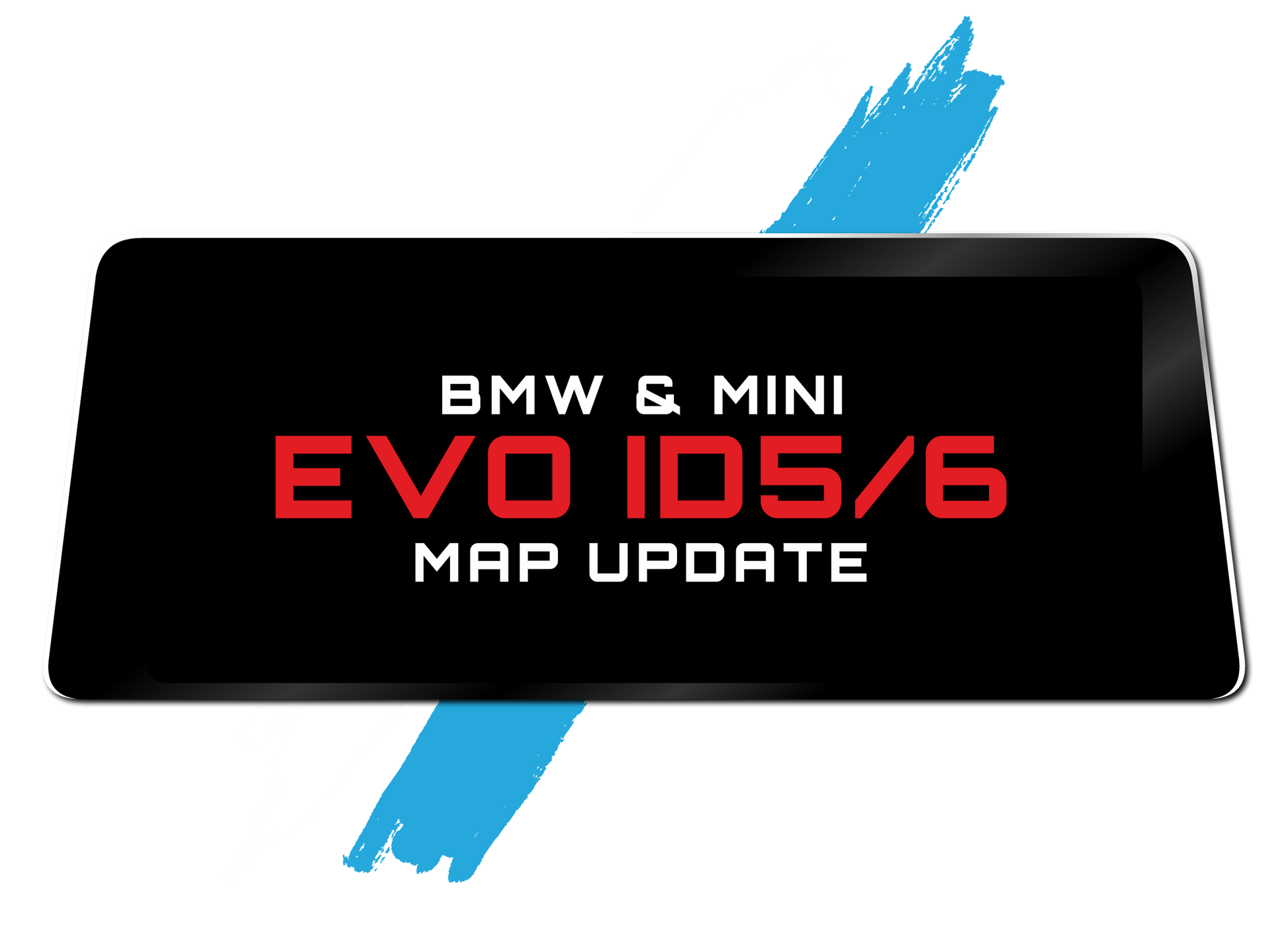FSC.CODES
EVO ID5/6 NAVIGATION MAP UPDATE
EVO ID5/6 NAVIGATION MAP UPDATE
Couldn't load pickup availability
Update your BMW or MINI navigation with ease.
You can upload the FSC activation file without any special tools in most cases.
The exception? If you’re switching regions—for example, going from a North America map version to a Europe map version—you’ll need an ENET cable and a laptop (at least Win10 or newest Mac OS Version). For updates within the same region, no extra equipment is required.
This BMW & MINI Navigation Update package includes everything you need to get started: the FSC Code, Map Files, and a Clear Instruction Guide for an easy BMW map update.
Tailored for BMW and MINI iDrive systems equipped with Road Map EVO Maps.
Not sure if this is the right map version for your iDrive? Here’s how to check compatibility:
* Check our FAQ section
* Use our Compatibility Checker above the product description
* Use our Free BMW VIN Decoder (see Head unit / Map Version in your VIN Lookup PDF results)
This straightforward update brings the latest maps to your EVO ID5/6 navigation system, making it easier to discover new places and navigate roads.
We understand that updating maps can seem complicated, but we've simplified the process for you. When you get our map update, you'll receive a user-friendly guide in PDF format. This guide contains all the necessary steps and download links. Just follow the instructions, and you'll have your new maps ready in no time.
Remember, it's crucial to match the update with your vehicle's system – it's specifically designed for the EVO ID5/6 navigation system. If you're uncertain about your system version, it's best to check before making your purchase. Choose the EVO ID5/6 Map Update for a smoother and more dependable navigation experience in your vehicle, ensuring your journeys are more enjoyable and efficient.